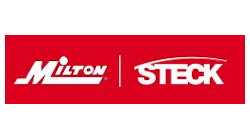Over the last several years Advanced Diagnostics increased the security on the software it develops. The advancement in security is necessary to stop unauthorized counterfeiting of our hardware and software. Counterfeit product continues to have a negative effect on the industry in many ways.
Advanced Diagnostics has recently introduced the Smart Card Calculator Security System. This system creates an advantage for both the customer and Advanced Diagnostics. When connected to a vehicle, a large percentage of software will give you a security outcode; thus a security incode is required to continue to use the software. The new Smart Card System will enable customers to obtain the incode without using our website, and no internet or mobile phone connection is required. The Smart Card Calculator System is 100 percent standalone.
The initial Smart Card Calculator Kit includes one Calculator and two Smart Cards. Each Smart Card has maximum of 5000 uses. Each card must be pre-programmed to the MVP or TCODE machine with which they are intended to be used. The programming procedure is currently handled through our U.K. Operations. The Smart Card System is only available on our Pro Level Machines.
Advanced Diagnostics’ original intent for the Smart Card Security System was to protect all software, whether the software required web security or not. Since its release, we have removed it from a percentage of older software.
All new TCODE PRO or MVP PRO Machines that are sold in the North America now include the Smart Card Calculator System. Those who have Pro Level machines already operating have the option to add it to their machine.
Note: This security system will not address this issue of Pin Codes for Chrysler or Mazda. The Chrysler and Mazda are handled through specific software and the use of our web site.
If the card/s fail or are lost, a backup option online can be used, which will enable access to obtain codes from our website in a temporary emergency mode. If this happens, the current card/s will be cancelled and deleted from the system. New cards will then need to be ordered while use of the web system is temporary. There is no limit to cards or calculators per each machine.
Each card has 5000 uses in increments of 500. After 500 uses the smart card will need to be re-charged by point and click process via the Advanced Diagnostics website at www.advanced-diagnostics.co.uk/htm/SmartCard-English.php . (see photo 1)
Simply log onto to this website and click on Coded Title at the top of the page. From there you will find several selections from a drop down screen. Select smart card to gain access to commands dealing with maintaining your smart card.
Each card will have a total of 10 recharges. Once the card has reached its 5000 limit, a new card must be purchased. The smart card itself is unique to each machine and will require the valid serial number of the machine when placing an order request with your distributor. Those who already operate a pro level machine and order a smart card calculator will need to activate the security system via the website mentioned above.
Once you have completed the activation and updated the machine, a new screen will appear after vehicle selection. This screen is the additional security step now in the programming process. The user has 55 seconds to enter a challenge and response codes. The user will insert the smart card into the calculator which will power on the calculator screen and prompt you to enter the challenge code from the TCODE or MVP machine.
When challenge code is entered on the calculator, a response code is produced that needs to be entered on the machine. If the challenge code is not entered within the 55 seconds then the machine will generate a new code. The user will have three attempts to enter the correct codes. After three incorrect attempts, the machine will have to be turned off and re-started.
The integrity and security of product is vital for both customer and manufacturer. Advanced Diagnostics is a leader in transponder key programming and believes that professionalism and integrity is important in any business. Counterfeit product has a negative effect on any industry resulting in lower profits for all.
Keeping Your AD Transponder Programming Tools Up to Date
One of the most important steps to maintaining your Advanced Diagnostics TCODE or MVP, no matter if it is a Pro or Classic Level, will be to update the versions of programmable software.
Many times the question is asked: “What is the difference between Standard and Beta?” Advanced Diagnostics is considered a leader in transponder key programming and to maintain that leadership, we bring the latest software to market while it is still being tested. Advanced Diagnostics does warn you in the operating manual that using the Beta version is at your own risk and takes no responsibility for this software version. The Beta version continues to perform with great results, allowing you to increase your programming capabilities.
The Classic Level can only load one version at a time. The Pro Level machines have the ability to load both versions at the same time. The versions are identified on the screen of your TCODE or MVP after the Software Warning Screen (for an example, see page 22 in the Start Here section of the operating manual). Once you have identified your software version listed on your machine, you can quickly check to see if it is current. This process is done online through our website at www.adusa.us as we show you the pages from our website to obtain this information. (See photo 5) The first step is done from our home page. Simply click onto Loader & USB Driver Downloads if you’re a Pro Level user or Loader Downloads if you’re still using a Classic Level. The second step brings you to the updated page and allows you to choose what level machine you’re seeking version information on.
Keep in mind that the Beta version can change on a weekly basis. Once you have identified the current versions and checked what your machine is running on you’ll then know whether you need a version update or not. It is recommended that you connect to our website and download the latest software version every two to four weeks. For the purpose of keeping this article short we will not detail the actual update steps for the TCODE & MVP both Pro & Classic Level. The steps are clearly described in the operating manual in the Start Here Section (pages 22 - 53).
There are some important things to remember about updating. If you operate a Classic Level Machine, you must be on the vehicle selection screen when starting the update process. The Classic Level machines contrast adjustment setup is accomplished at the end of the update process. (For complete details see page 32 in the operating manual.)
Our Pro Level machines are USB equipped and much faster in completing update time with an average of 8 - 10 minutes, compared to 30 - 50 minutes on Classic Machines. The Classic Level came equipped with a 9-Pin update cable. Those operating a Classic Level machine and have a laptop or PC with USB connection ports only will need to obtain a cable that will convert the 9-pin to USB.
The USB conversion cable posted on our website, which you can find from our home page titled Updating via USB, allows you to successfully connect your Classic Level machine to newer computers with USB Ports only.
Those who are operating a Pro Level have the ability to calibrate their machine. It is an important and simple step to calibrate your Pro Level machine and should be done after each update. This task is accomplished from the main menu screen of your machine. To start the calibration process, select the F5 function button or simply touch the appropriate icon symbol from the main screen. The complete process to calibrate is detailed in the operating manual in the Start Here Section (on pages 20 and 28).
The final advice on updating your TCODE & MVP Machine is to take the time to read and comprehend the Start Here section of the operating manual (pages 22 – 53). If you do not understand the instructions, contact our Sales Office at 650-876-2020 for help. If you have problems during the actual process of doing an update, contact our San Francisco Office directly at 650-872-0118.
Always remember to update and calibrate your machine on a routine schedule. Doing so will decrease the chance for communication error at the vehicle.
Tony Presidio is Director of North American Sales, Advanced Diagnostics USA